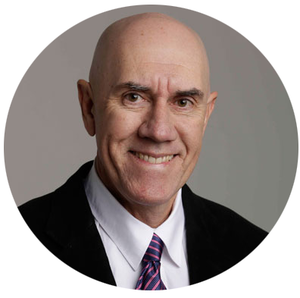We have released more features, including:
- A new Configuration Layout has been introduced for Report Elements to select and enable result filters, configure charts, add text, and hide or show questions and result items when reports are shared. Presentation is now managed from a configuration bar above each report element. Each presentation option is controlled by an icon with a mouse over tool tip description. The new layout should be more intuitive and save screen space. Charts, tables and other result elements now remain visible while setting or editing filters, chart and data options.
- A new Compound Charts feature has been added to aggregate question results. Compound Charts can be created for selected Rating Scale questions. Statistics and Data Panel options have also been added to Compound Charts. Select from the "Add" button at the top of reports. Compound Charts will appear when printing reports (unless the hide option is selected). However, they are not included when exported to CSV.
- A new Text Blocks feature allows rich text, images, videos and more to be inserted anywhere in the report, independent of individual questions. This provides more flexibility for inserting Messages & Recommendations into reports. Select from the "Add" button at the top of reports. Rich text can still be attached to individual questions. Text Blocks and rich text messages appear when reports are printed (unless the hide option is selected) but are not included when exporting to CSV.
- A Statistics Panel has been added for questions in reports. Statistics include Mean, Median, Mode, Minimum, Maximum and Standard Deviation. The statistics panel is hidden by default, but can be shown by clicking an icon in the configuration panel.
- A Data Table has been added to Rating Scale and Multiple Choice questions to present results in a data table format. The data table is hidden by default, but can be shown by clicking an icon in the configuration panel.
- We have made a change to make users more aware of the Pins feature. Projects, survey templates, reports and report shares can be pinned to make them quickly accessible from any screen. The "Pins" icons has been adjusted to always be visible and turn blue when an item is pinned. Pinned projects show on the Dashboard. All pinned items also show under the Pins menu at the top right of the screen.