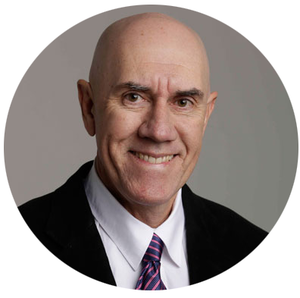Having a clear survey goal and objectives is really important to deliver a successful survey project. Beyond the goal and objectives, the key steps in a survey project are:
- Build a quality survey with clear objectives
- Launch a project and customise the presentation
- Pilot, deploy and track survey responses
- Create reports & analyse
- Share customised report presentations
STEP 1: Build a quality survey with clear objectives!
Survey Templates contain the content (questions, headings, instructions, page breaks and conditional logic).
You can install a survey template from our Survey Library or design your own survey from scratch. Edit a survey template or copy it with a click then edit away.
STEP 2: Launch a project and customise the presentation!
When ready to conduct a survey, create a project, select a survey template and launch the project. In the project you can customise the presentation, deploy surveys, create reports and analyse the results. The survey template is copied into the project when you launch it. Editing the survey template will not change the survey in a launched project.
If you wish to change the survey in a project, before it has been deployed, edit the survey template and re-launch the project. Why do we do this? To avoid accidental changes to live survey projects. TAKE CARE. All survey responses will be deleted on relaunch.
STEP 3: Pilot, deploy & track survey responses!
Piloting the survey is essential. All survey edits should be completed before deploying surveys.
There are various ways to distribute surveys with either personalised survey links or shareable links (email, websites, popups, social media and via QR codes and auto-responders), .
The Participants menu lists all survey participants in the project, grouped by survey status (Not started, In progress, Completed). If you know the survey participant names and email addresses you can add them, get personal survey links, distribute via personalised emails, track survey progress, send reminders and manage survey response rates.
Group Links are shareable links to the survey. Multiple surveys can be completed from the one link. Group Links allow a person to register in a project either anonymously or with their personal details. As people register they are added to the Participants menu.
Create Group Links if you don't know, or do not want to use, individual participant details . These links can be shared on social media, websites, popups, QR codes or via email (e.g. to influencers) and auto-responders.
STEP 4: Create reports & analyse
Reports are created instantly, with just a click, and can be easily customised. They can contain all the survey results or selected/filtered views of the survey results. Reports can be designed to present and share results with different audiences.
In a report you can analyse results, choose respondents to include, filter by dates and question results, customise presentation layouts and chart types, add messages or recommendations, show or hide questions and more.
Create as many reports as you need. You can also copy reports and use as a template or edit.
STEP 5: Share customised report presentations
The Report Shares feature provides an easy way to share and present survey results to different audiences. You can create a comprehensive presentation with easy navigation menus, and choose which Reports to share. A report share contains a welcome page and links to multiple reports. Viewers can print reports or save as pdf. You don't need to export results.
There is also a unique option to allow people viewing the shared reports to filter the responses. You can control the level of filtering, raning from no filtering right through to full filtering. Create as many report shares as you need to suit different audiences.
Click here to view a sample shared report presentation.
Report shares may be open to the public or they may be protected with a password or a numeric PIN code.