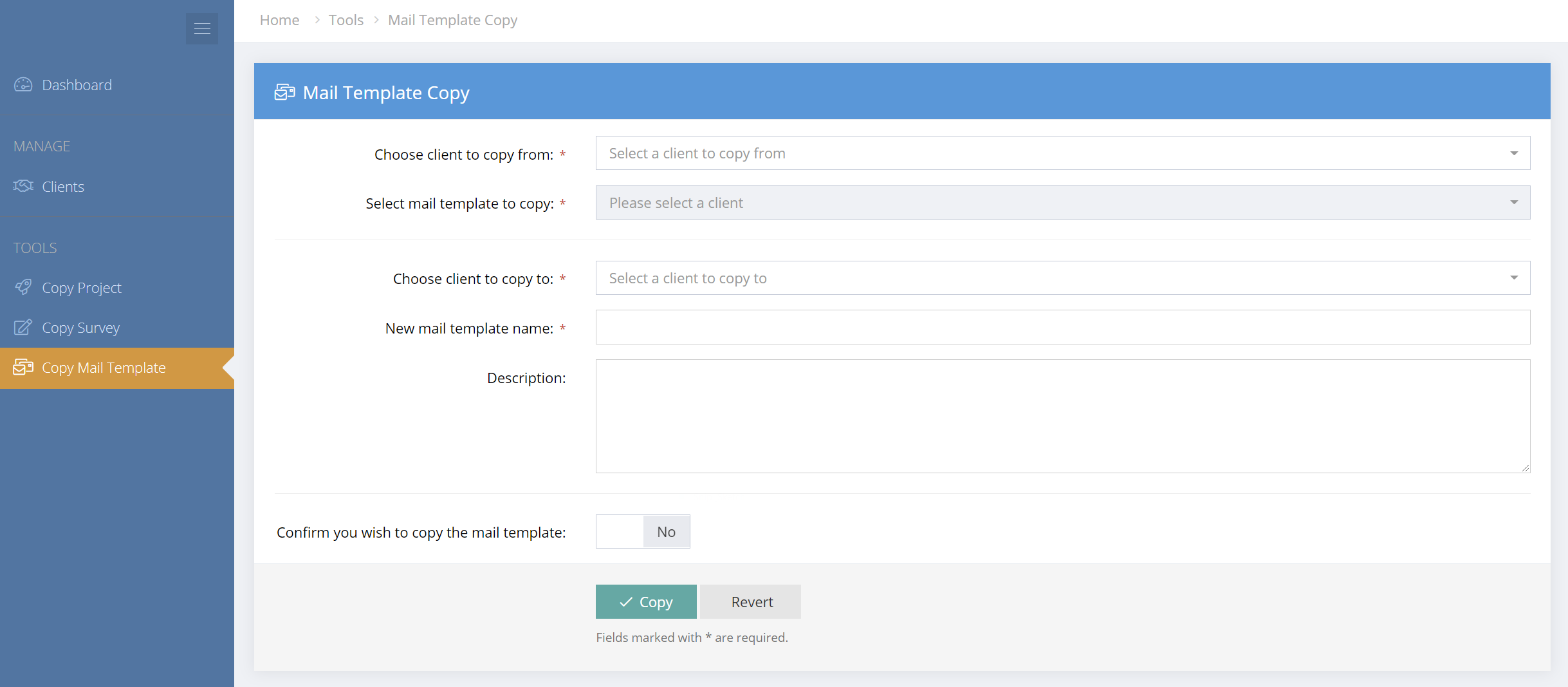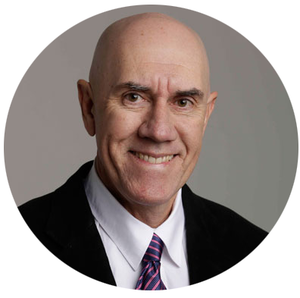About the Management Console
The Management Console is a feature of the Consultant and Enterprise Plans. The Management Console provides an application to manage client or department accounts and users and to view and manage all client/department survey projects.
The Management Console functionality includes:
- Add and manage client or department accounts as well as client account users
- Log directly into client/department accounts
- View and manage all current client/department projects
- Set client/department account defaults
- Set client/department user defaults
- Copy survey templates, email templates and project templates to client or department accounts
- Create customized surveys and add them to client or department accounts
- Help, support documentation and support tickets
The Console Dashboard
In the Console Dashboard you can add and manage clients/departments, view current client/department projects, manage tools such as survey templates, and access help and support documentation.
View current client projects
In the Dashboard, the current client/department projects are shown. This provides a single location to view the progress of current projects across all clients/departments and to access and manage client/department projects.
Access help, documentation and support
A range of help resources is available, including videos, user guides and documentation. Additionally, Support Tickets can be raised.
Consultant Console Dashboard
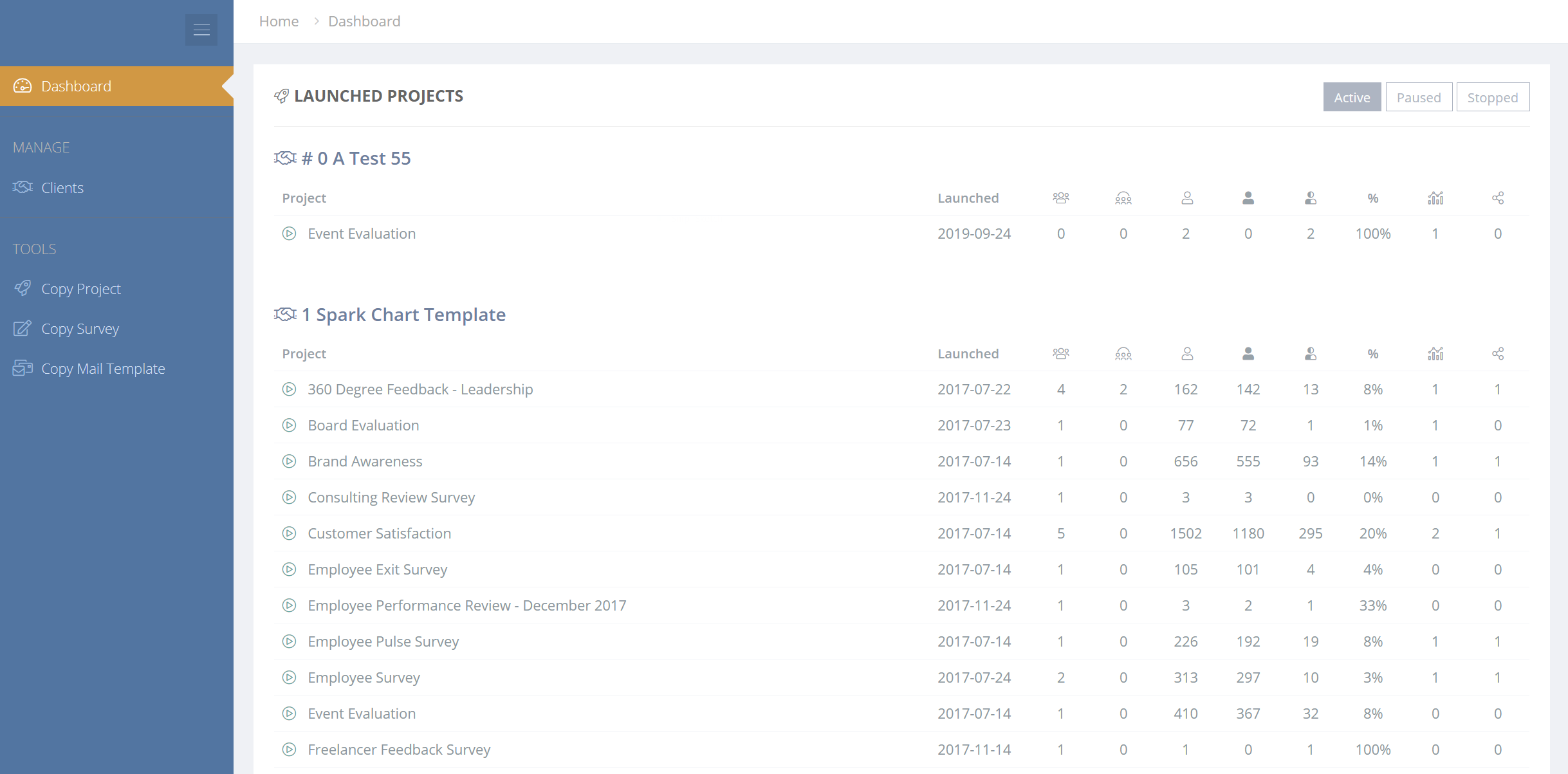
User Profile, My Account & Options
In the User Profile in the top right hand menu, a range of Console account settings, user settings and options can be edited. These options and settings apply to the Console and not to the client accounts.
Personal Profile Settings
Under My Account, the user's personal information, avatar and password can be set.
Account Settings
Under the Account Settings the organisational information and logo can be set.
Users
Users can be added and edited in the Users section.
Account Options
Settings under the Options menu will be applied to any new user accounts.
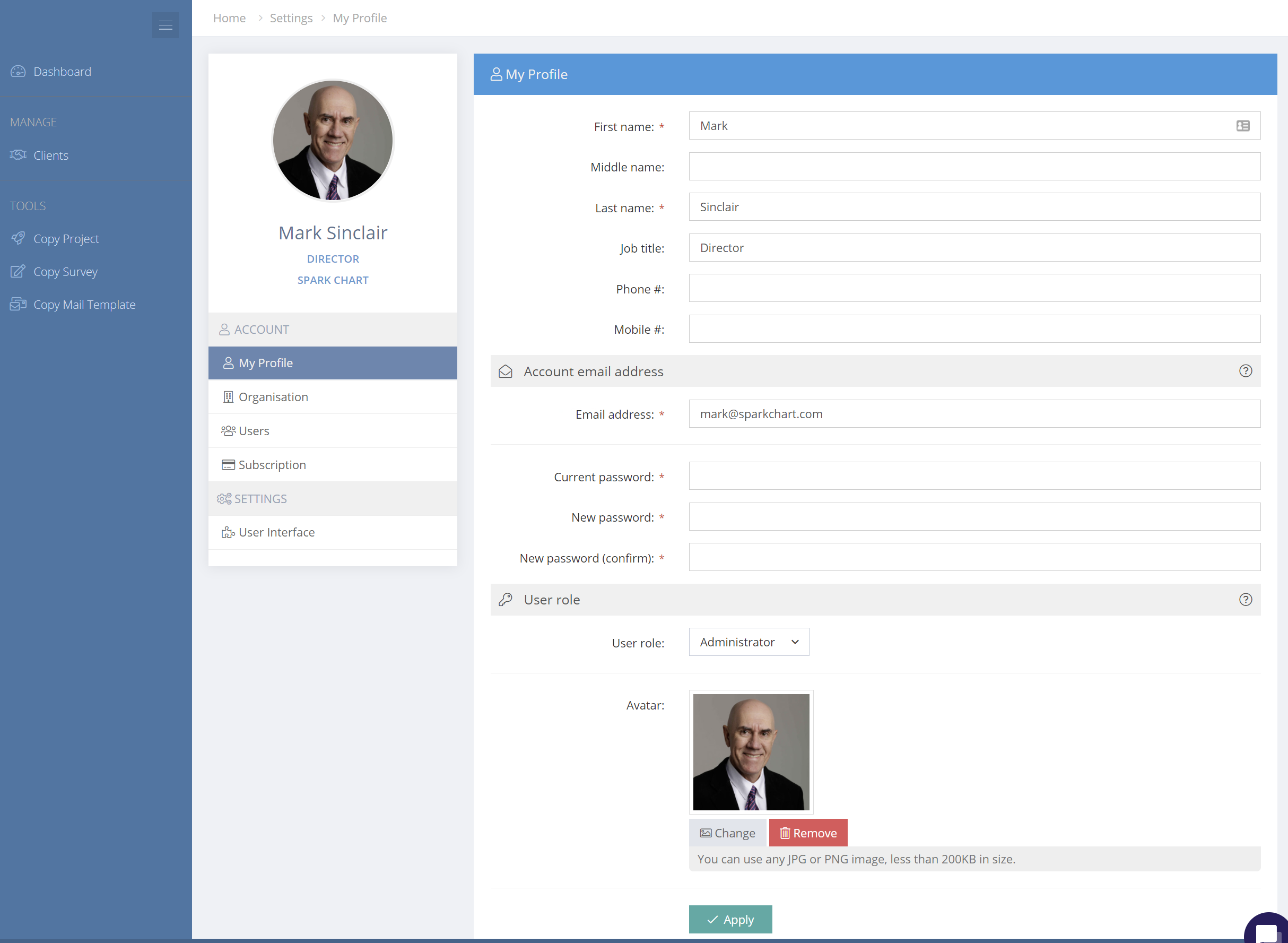
Client or Department Accounts
The Management Console provides consultants, member organizations and enterprises with a tool to manage their client or department accounts and users. Client or department accounts can be accessed from the single console login. The Console also provides tools to view and manage all current client/department surveys and their projects.
The functionality in the Clients menu includes:
- Add and manage client or department accounts
- Add and manage client account users
- Log directly into client/department accounts
- Set client/department account defaults
- Set client/department user defaults
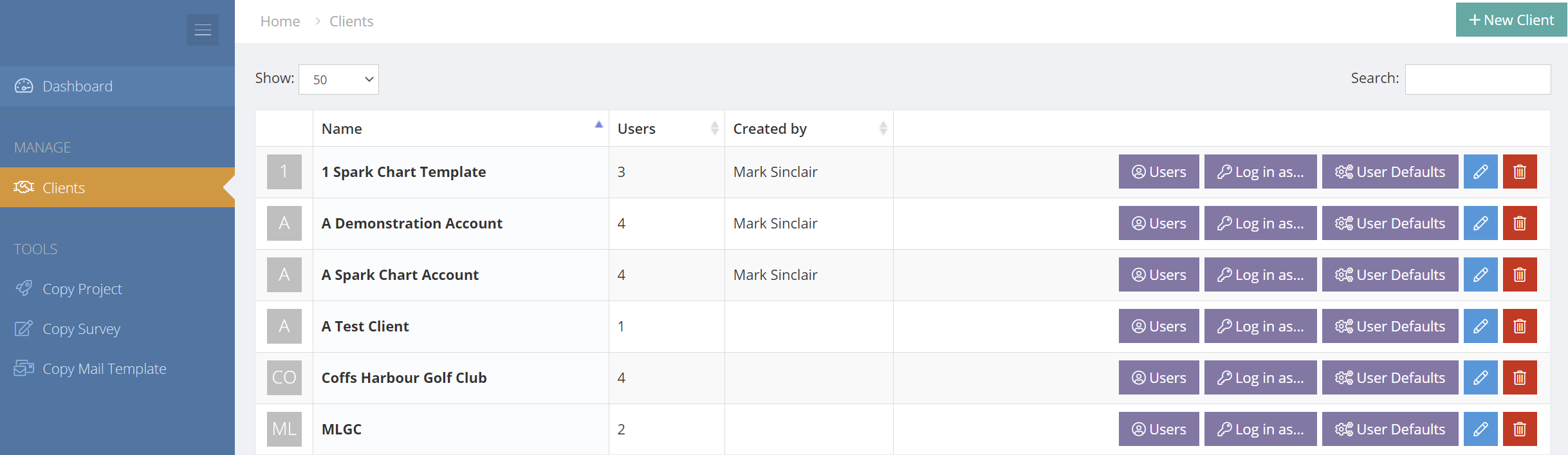
Add or Edit Client/Department Accounts
To create a client or department, go to the Clients menu and select the + New Client/Department button in the top menu bar. A range of information is entered when creating a client/department including the name, website (if applicable) and contact details.
To edit a client/department, select the Edit button alongside the client/department in the clients list.
Deleting a Client Account
Take care when deleting clients/departments as all client/department information, including projects, surveys, survey responses, reports, analysis and report shares, will be deleted with the client/department.
To delete a client/department select the confirm button and then click the "Delete" button. If you do not wish to delete a client/department or if you are unsure then click the "Leave" button.
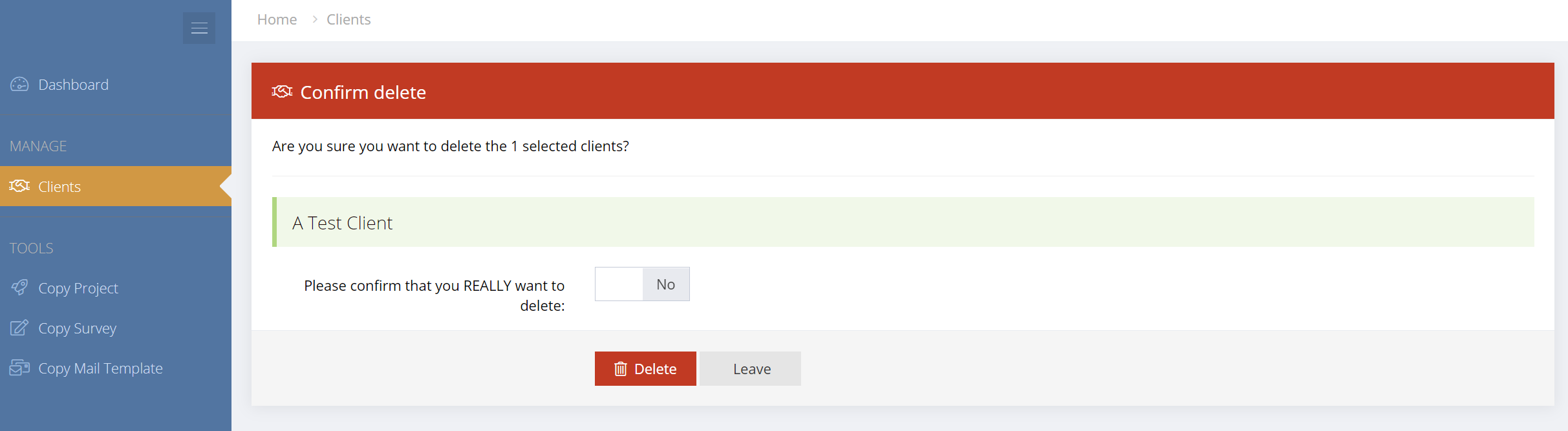
Console User defaults
In the Console, you can set various default settings for each user, including user interface options and help settings.
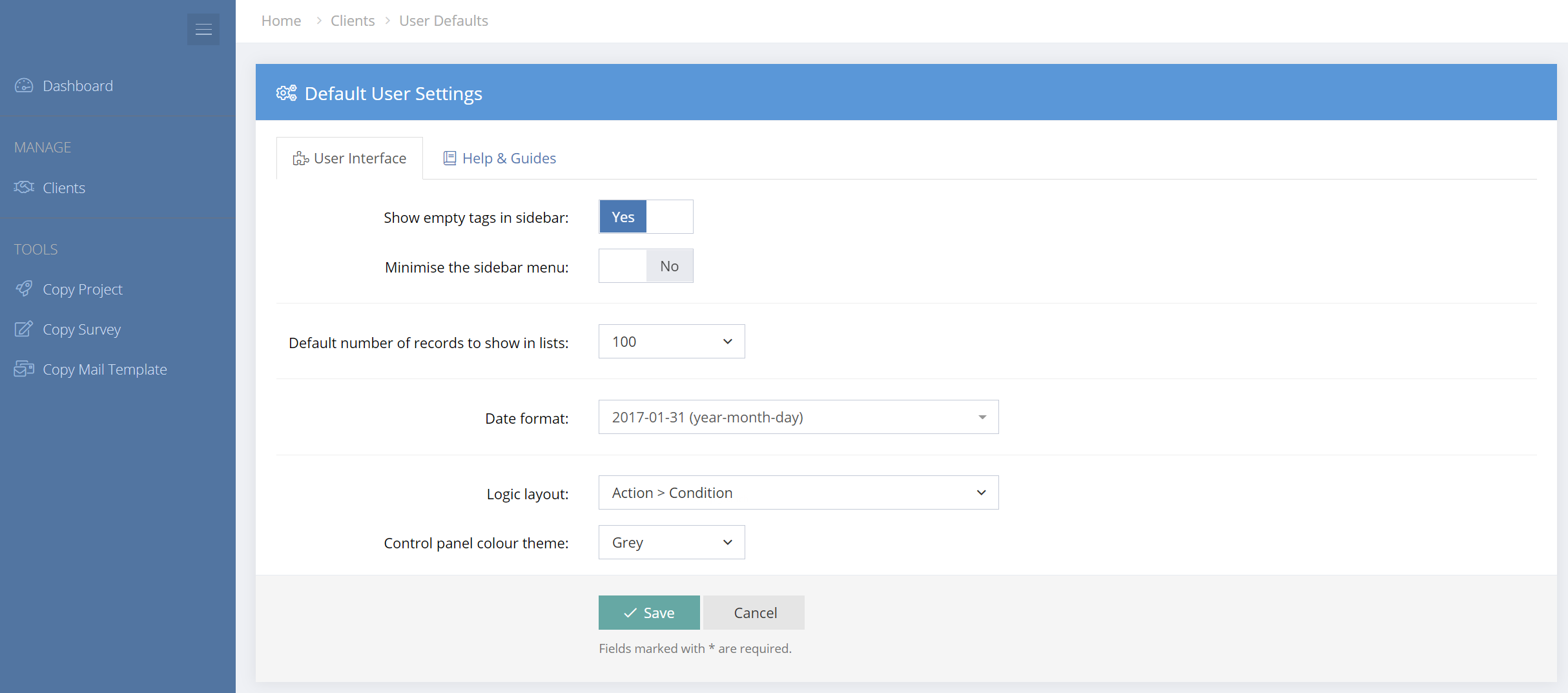
Add or Edit Users for Clients or Departments
Selecting Users will bring up the list of current users where they may be added, edited and deleted. From the Users menu, you can also log directly into their account. Select + New User in the top right menu to bring up the Add User form.
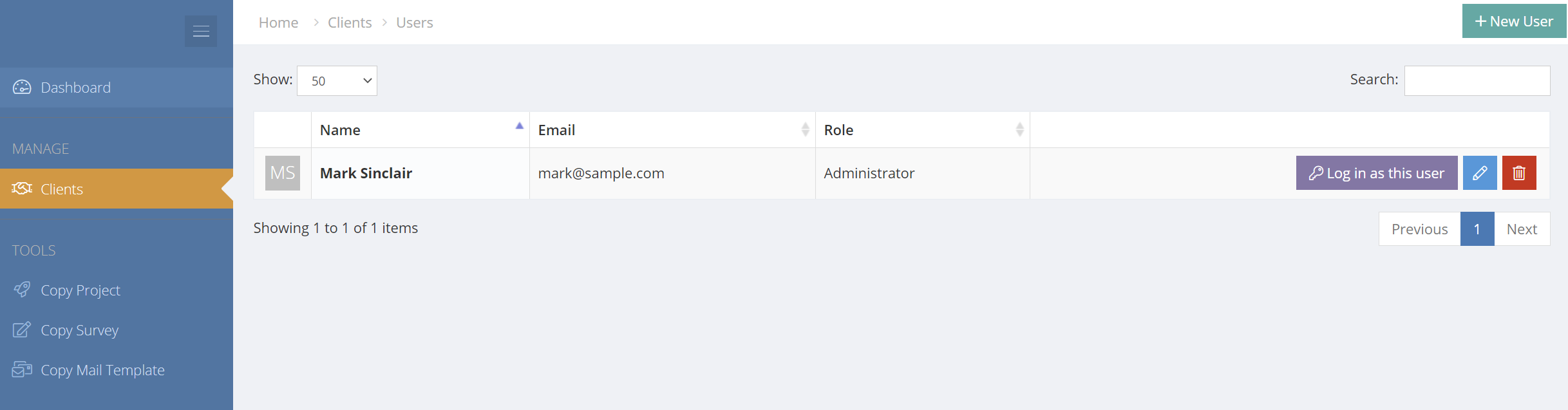
Delete Users from Client or Department Accounts
Selecting the User Delete button alongside a selected user will bring up the Delete User form.
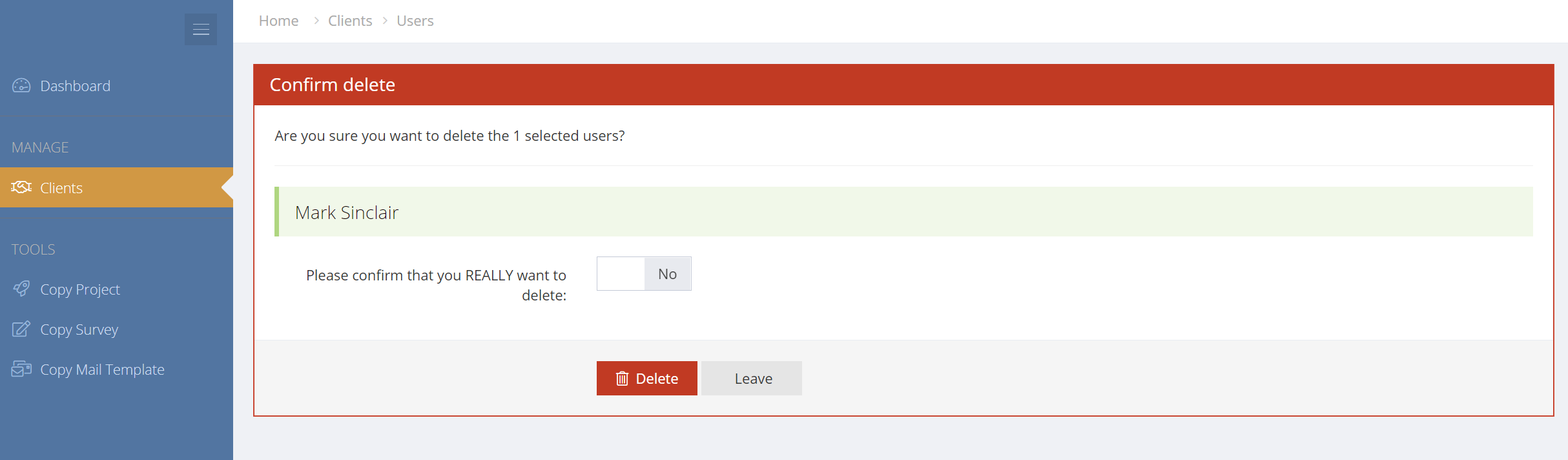
Console Tools
From the Tools Menu in the Console you can copy surveys, email templates and project templates from any client to another client. Select the desired Tool to bring up the Copy form and follow the steps on the form.
Copy Survey Templates
In the Management Console, Surveys can be copied from any client account to another client account. Simply select the Copy Survey tool and the Copy Survey form will appear. Complete the form, confirm and then click Copy. The survey will be copied instantly.
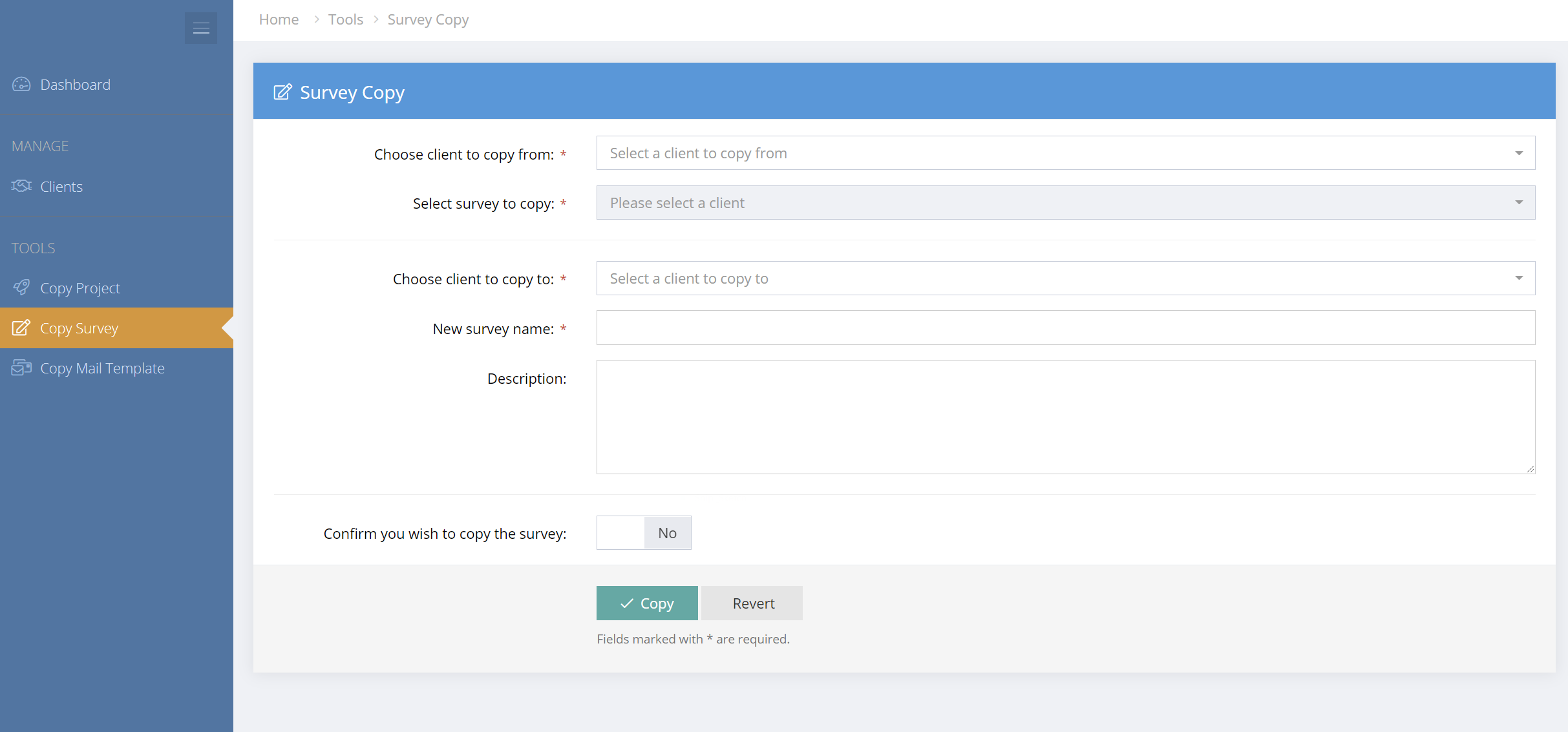
Copy Projects
Projects (meaning the project settings, instructions, etc.) can be copied from any client account to another client account in the Management Console. Simply select the Copy Project tool and the Copy Project form will appear. Complete the form, confirm and then click Copy. The project will be copied instantly.
Please note that the survey attached to the project, as well as any selected mail templates will not be copied, as they may not exist in the target client account. Also, no Participants, Group Links, Reports or Report Shares will be copied.
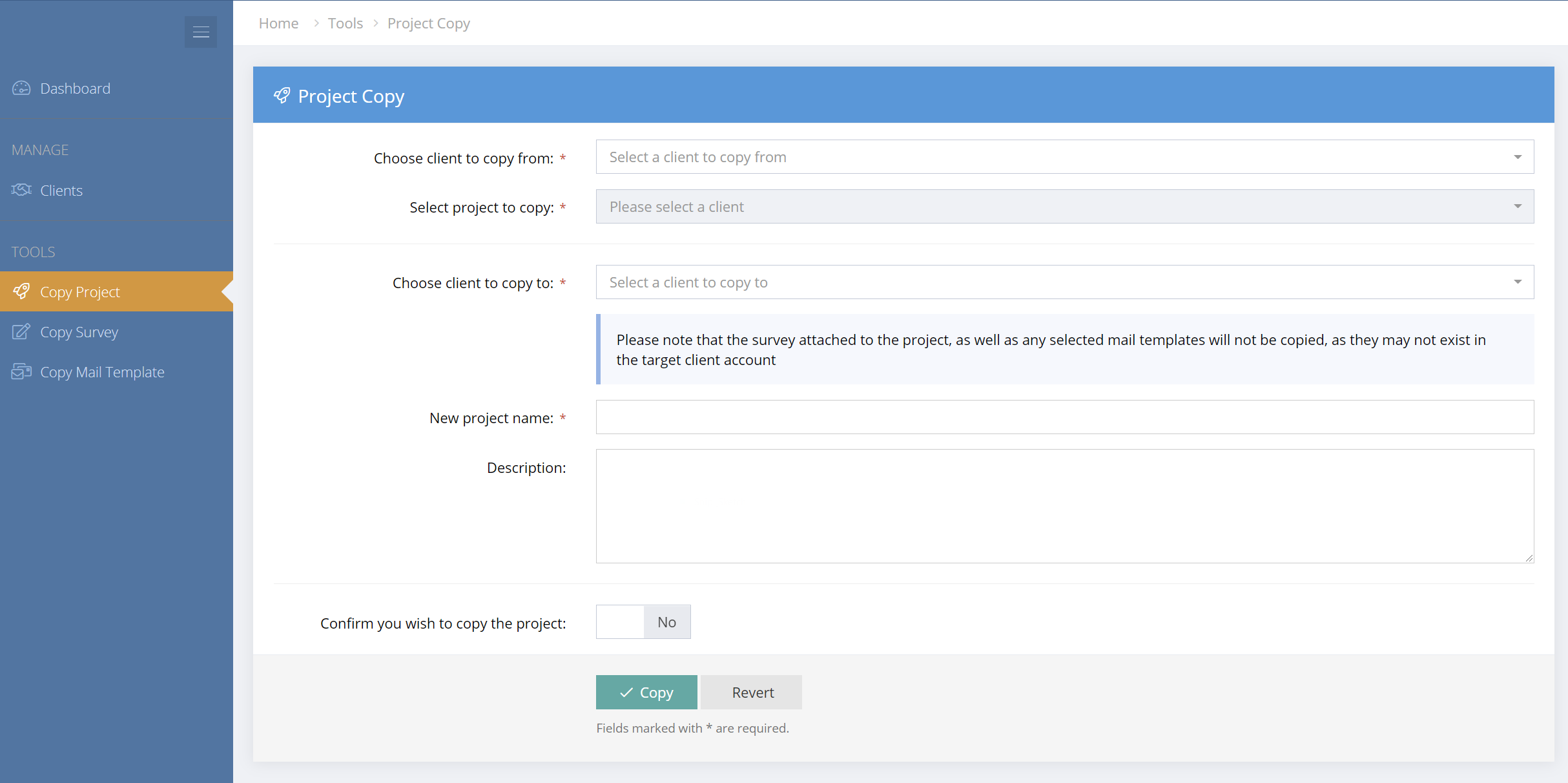
Copy Mail Templates
In the Management Console, Mail Templates can be copied from any client account to another client account. Simply select the Mail Template Copy tool and the Mail Template Copy form will appear. Complete the form, confirm and then click Copy. The mail template will be copied instantly.