Introduction
Slack is cloud based collaborative software, that enables you to easily manage company communications, file sharing, groups, messaging and more. To find out more about Slack, and sign up to get your own account, please visit https://slack.com
The Slack integration
By installing the Slack app, you will be able to get instant notifications for survey start & completions (with a link to the individual's survey responses which can be viewed when logged into the account). You can enable notifications for both Group Links & Participants.
In order to install Slack, you must be logged in as an admin user into the control panel.
Installation
Step 1
Click your user avatar in the top right menu and then select Integrations. Then click Slack in the Integration menu.
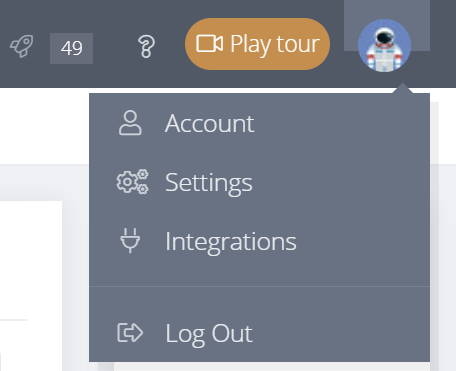
Step 2
Click the "Connect to Slack" button.
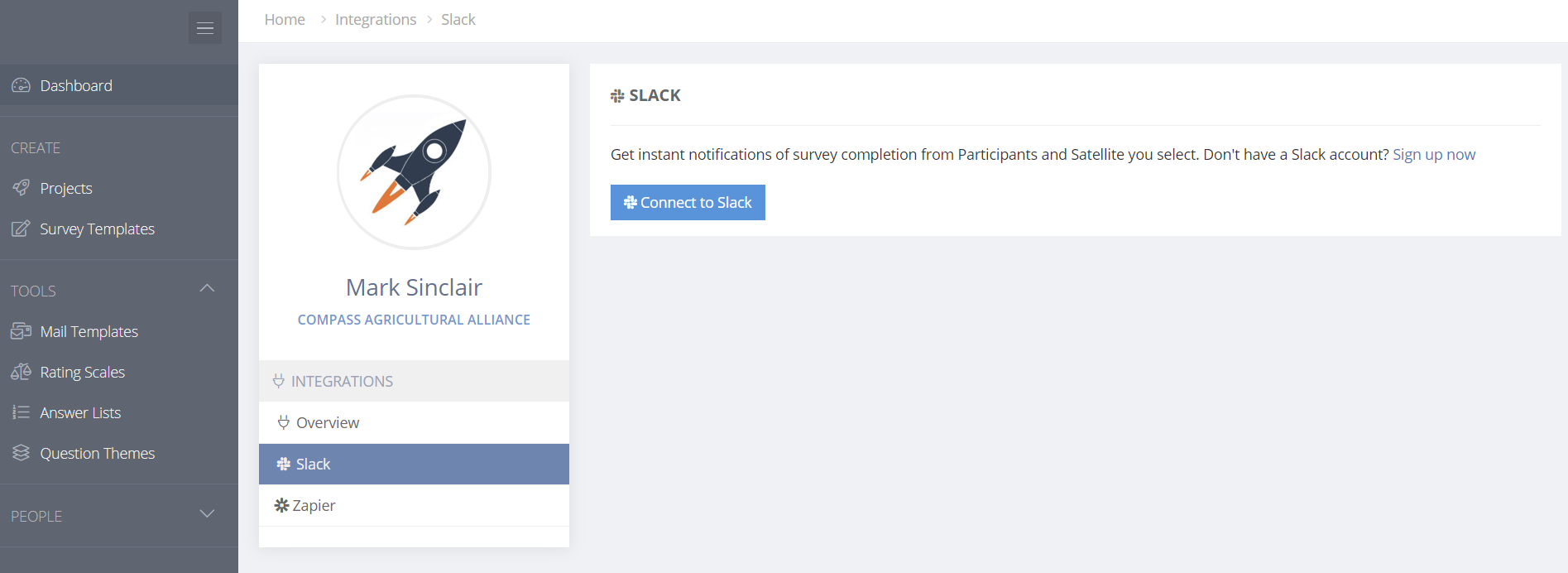
Step 3
You will now see the Slack app page, requesting permission to install. You will also need to select which Slack channel you want notifications to be posted to.
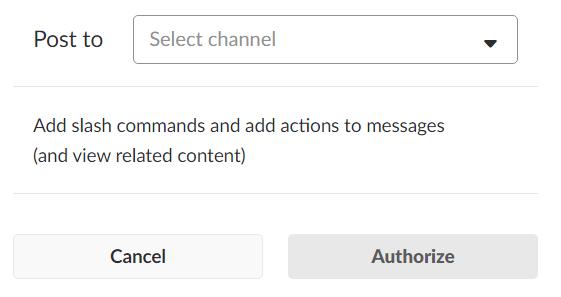
Once you have selected the channel, click the Authorize button. You will be taken back to the control panel.
To confirm the installation was successful, click the Test notification button.
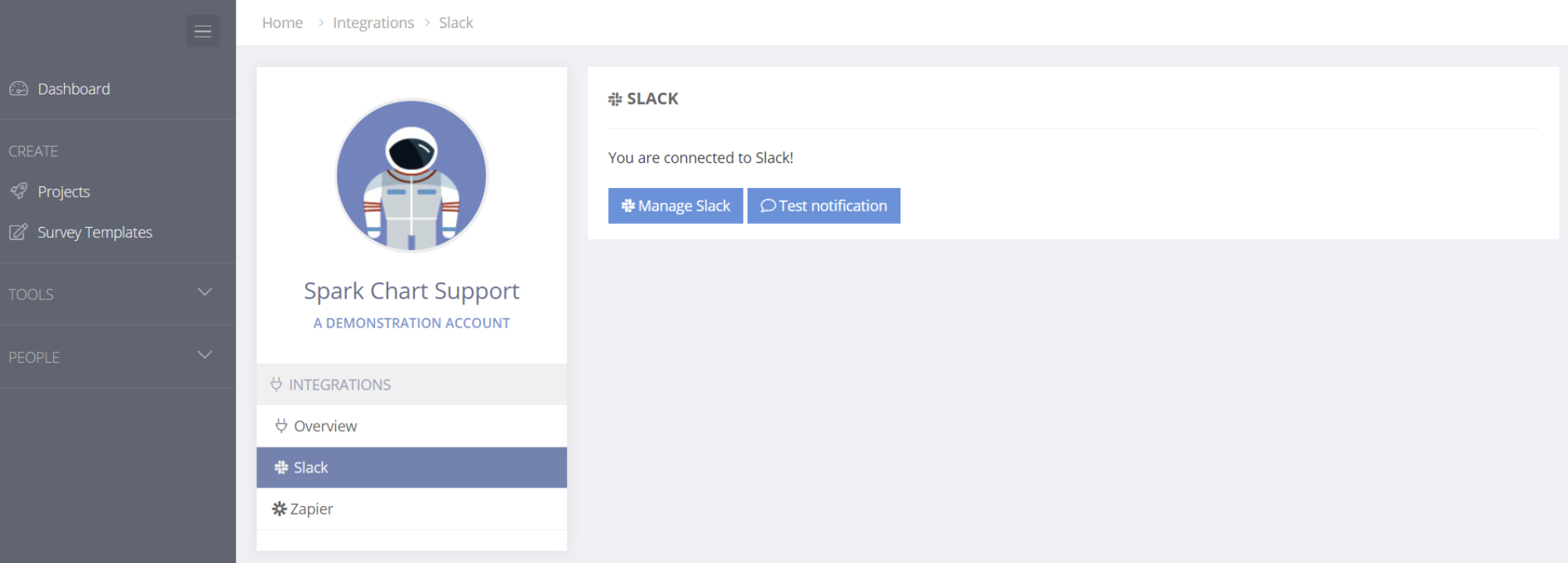
Usage
Now that you have installed the Slack app, you can enable notifications for both start & completion of surveys. To do this, look for the Notifications Tab when adding or editing Participants or Group Links. Slack notifications can also be set to trigger from Conditional Logic actions.
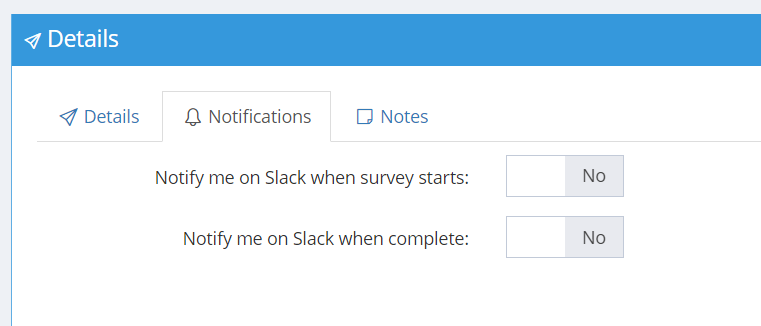
On the notifications tab, you can enable one or both options.


