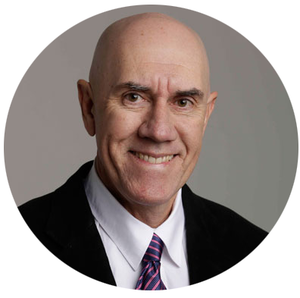New Survey Features Released
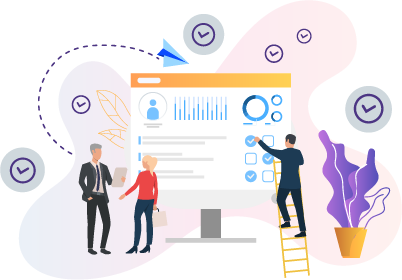
We have just released our latest new features.
Custom colours for surveys and shared reports
For those who want maximum flexibility when branding their surveys, we have now introduced unlimited colour choices for most elements. You can use our new predefined palette of 78 colour shades (increased from the previous 24 colours), or choose your own colours (either by using our colour mixer, or entering a colour hex value) for setting the survey header, navigation buttons, additional comments button, save button, finish button and all button text. In addition, we have also added the ability to set the page colour, so your surveys no longer have to feature the neutral grey background.
Free colour choices are now available using HEX Codes for the survey header, navigation buttons, additional comments button, save button, finish button, page background and all button text. The colour picker palette has also been expanded from 24 to 78 preset colour shades. These 78 preset shades are available for the survey accent colours. The accent colour is used for items such as question captions, radio buttons and checkboxes (for multiple choice and rating scale questions) and other small touches throughout the survey. Custom HEX colours are not yet available for the accent colours.
The accent colours (which control things such as question captions, radio buttons and checkboxes (for multiple choice and rating scale questions) and other small touches throughout the survey) have been expanded to also use the new 78 colour shade palette. Free colour choice will be coming to accent colours in a later release.
To explore the new colour options, head to the Manage Project/Customise/Styling from the left sidebar. As with other project settings, you can also create defaults that can be easily applied to projects with a single click, by clicking your profile in the top right, choosing Account & Settings/My Project Defaults/Styling.
If you start experimenting with colours and find you have created something hard to look at, you can now also quickly revert them back to our default settings, by clicking the new "Reset" button in the Styling window.
The colours set in projects are also used in Report Shares if the option to use project colours is set.
Users are now restricted to a single session per browser or device
For security and other reasons it has become necessary for us to restrict users from signing into more than one browser or device session at the same time. Multiple tabs can be opened in a browser, however if a user signs into a different browser type or device, the previously open session will be closed. The following message will appear.
“This user session ended because another user session was logged on a different device or browser. You may log back in here and the other session will be closed.”
Report sharing across multiple projects
We hope you've all used our powerful report sharing feature to share your data with others, without the need to export or mail files each time you receive new results. We have expanded this feature to allow you to include reports from other projects. For example, if you run a staff satisfaction survey each year, you can now include reports from every time you ran a survey in a single report share.
Customised survey sub domains
To give you more branding options, we have added the ability to use customised subdomains for your surveys. Currently, a survey link looks something like "survey.sparkchart.com/s/
All old survey links will continue to be valid whether you use this feature or not of course so running surveys will not be adversely affected.
Please note: we are rolling this particular feature out in waves. To see if it is available for your account yet, just head to Account & Settings, if you can see the Custom Subdomain menu, then you can start using the feature. If it's not there yet, please be patient.
Once the custom sub-domain is available to you (and you wish to use it), head to Account & Settings and apply for your desired subdomain. A condition of approval is that the requested subdomain must match your email domain and that you are authorized by your organisation to request the subdomain. Subdomain requests from users with a generic email addresses such as Gmail, Hotmail, Outlook, etc. will not be accepted.
Subdomain approval rests with Spark Chart. We reserve the right to verify your details and seek formal organizational approval to support the request.
Account and Settings menus have been merged and simplified
We have merged the Account and Settings menus into a single menu. In the process we have simplified forms by merging multiple tabs into a single page. The single page makes editing easier and reduces the number of clicks. You can see the changes at https://control.sparkchart.
Customisable Registration Form for Group Links and 360 Recipients
Previously, when using a shareable survey link there were several registration options – anonymous (no registration form is shown), optional and required. The form was limited to always showing 3 fields, being First Name, Last Name & Email address.
We have now added customisation to the registration form, allowing you to choose from 4 fields; First Name, Last Name, Email, Organisation - and you can set each of these to Required, Optional or Disabled.
Language assets have been added and the field names can also be customized from the Manage Project/Customise/Language menu.
Option to hide projects from users without permissions
Our last software update included the user permissions feature, where projects can be marked as being available only to certain users. Account owners & administrators have permanent permission to access all projects. By default, regular users also have access to projects. Administrators can lock projects so only specific users can view/edit any content in the project. Regular users (i.e. not Administrators) without permission can see projects but are prevented from accessing the project or performing any actions with the project.
We have added a setting that allows you to completely hide projects from users who cannot access them. To do this, go to Account & Settings/Users/ (https://control.sparkchart.
Page Overlay screen in surveys
If you wish to provide your survey participants with additional instructions, or just add some more branding options to your surveys, we've added a "Page Overlay" feature. When enabled, a small "hamburger" icon (as is common on many mobile applications & sites) will appear in the top right of the survey screen. Clicking this opens up a panel, which contains information you can set in the Manage Project/Customise/Display screen. Closing the panel returns the participant to the survey.
Rich text formatting is available for the page overlay, including images, videos, links.
Screen state memory for searches
Every screen that includes a list of items (for example, Projects, Participants, Group Links etc) features a handy search box that allows you to filter results to quickly find what you are looking for. When navigating away from the page (for example clicking Edit), this filter would be reset when you come back.
Now, if you perform a search in any menu page, the state of the search is retained when you move away from that menu and then return to the menu. Simply clear the search to exit the memory state.
Option to always expand survey content
By default, when building surveys in the Survey Templates section, the question panels are displayed in a minimised state, to save screen space. You can expand the panels to view specific question information. If you find yourself constantly expanding questions to see what they contain, you can now set a simple option in Account & Settings/User Interface to always show the questions in an expanded state.
We look forward to any feedback.
Mark Sinclair
Co-founder, Spark Chart