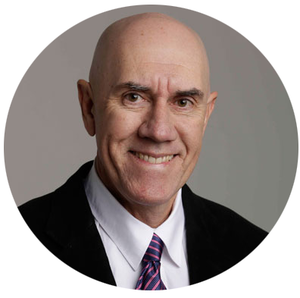Here is a summary of the recently released features:
Rich Text Editors (allowing images, videos, tables, fonts and more)
We know that you wanted to be able to fully customise the content of your surveys, and with that, we have added some brand new rich content editors throughout Spark Chart. You can now add tables, select any font colours, use different fonts for text, insert images, embed YouTube videos and much more. This is available in almost every field that allowed formatting previously (such as the question, additional text, welcome instructions and so on).
Layout changes
We have added a cleaner and more intuitive way of seeing your Survey Template content and for you to easily interact with it.
The changes to the layouts have also extended to Sparks, where we now have a new layout for the question panels - placing all the controls to one side so that you can focus on the most important thing - your data! This is just the start of enhancing Sparks with even more data presentation features, so stay tuned for some exciting additions.
We have been testing this upgrade for some time, as it does change a lot of the layout of the surveys. You should not see any difference in existing surveys, but if you notice something not appearing quite right, please contact us via the Support link and we will assist (we are available 24/7 for support).
Zapier Integrations
In case you are not aware, Zapier integrations have been live for some time and can be enabled from your Profile/Settings/ Integrations. Current Triggers and Actions allow actions based on respondents commencing or completing surveys. For example a Zap can be created to:
- Send an email when a survey is started or completed
- Add a survey participant to an auto-responder like Mailchimp
- Add a person to a selected survey project and email them a survey invitation and link
More Triggers and Actions are currently being developed and will be released soon. At that time our integration willl become Public. These include:
- Create a satellite link
- Survey quota reached
- New Share created
Project Progress Graph
A new graph charting survey completion progress now shows in Mission Control. The progress chart can be adjusted by date range and also by response type, e.g. shared link (Satellite) or personalised survey invitation. This give a direct overview of survey completions, and where they are coming from.
Pre-filled language packages
For those running surveys in languages other than English, we recently launched our new Language Packs. Where previously you had to manually translate the entries for button captions and other elements of the survey, we now provide many language versions in addition to English.
The following languages have been added: Arabic, Chinese, Danish, Dutch, Finnish, French, German, Greek, Hebrew, Hindi, Italian, Japanese, Norwegian, Persian, Polish, Portuguese, Russian, Spanish, Swedish and Ukrainian. If a language you need is not on the list, please get in touch with us!
Using the new Language Packs is easy - just go into your Project Edit screen and click the Languages tab. Manual translations are still available for those who wish to customise the buttons and messages in surveys, or for languages we have not yet developed.
Customise the default wording for buttons and messages in surveys
You also now have the option to change the default English wording for individual messages, buttons and elements in surveys (.e.g. Next, Finish, Submit, etc.). These elements can be edited from Project Settings/Language and Enable custom labels.
Drag and drop re-ordering for Multiple Choice questions, Answer Lists & Spark order in Shares
You can now easily reorder your Answer List and Multiple Choice options. Just drag the arrow icon at the left of the options to place them in any order you like. Also, there is a "Quick Add" button allowing you to type or paste a list and the multiple choice options will be generated.
Also, when creating and sharing results, the order of Sparks appearing in Shares can be rearranged with drag and drop. This gives further customisation options for sharing survey results.
Survey and Share link dialogs
Based on feedback from our users, we found that using 2 buttons to copy / view the survey & share links could be confusing. This has now been replaced with one button that displays a simple window explaining the options.
Controlling automatic Satellite registration emails
When you create a Satellite with the registration option set to Required or Optional, an automatic default email message is sent to the user confirming their registration, along with a survey link (should they not complete the survey in one sitting). You also have the option to use your own customised mail template, rather than the default email. To give you more control over the process, you can now turn this automatic email off. The option is in the Add/Edit Satellites screen, just below the Registration settings.
The default registration messages can also be edited from Project Settings/Language and Enable custom labels.
Participant geo location
We have added a new option to the Project settings (under the Advanced tab), which lets you enable or disable tracking of the participant's IP address at the time they start the survey. The IP address will also be used to geolocate the participant's country, and you can see this in the Mission Participants list. This option may be enabled per project. The default for new projects is ON. The option can be managed in Project > Edit or Mission > Settings > Advanced.
Survey respondent "Consent" feature enabled
To assist Spark Chart users to obtain consent from survey participants, we have added a customizable Consent Feature within each survey project's Settings tab. If you enable a Consent form for a survey project, a survey participant will need to acknowledge and give consent before they can take the survey. To use the new Consent screen go to Projects/Edit or Mission/Settings and click the Consent tab. You can enable consent on a per project basis, and the text that is displayed to the users may be customised. We have provided you with a sample boilerplate text that you can modify to suit your needs.
Additionally, in your Spark Chart account, users have features to customise all messages, headers, and footers for each survey project. Links to User Privacy Statements can be easily added to these settings along with customized messages about personal privacy and rights for any respondents. For those who wish to customise further, we have also added additional items to the Languages tab, where you can modify the text displayed for the "I Accept" checkbox, as well as the message shown if the participant does not agree to the policy.
We have made important updates to our Privacy Policy and Terms & Conditions in order to ensure you understand what information we collect, why we collect it, how are we using it and individual rights in relation to personal information. These changes follow the new General Data Protection Regulations (GDPR) which has come into effect in the European Union. Please read our blog here https://www.sparkchart.com/spark-chart-gdpr-compliance/ to learn more.