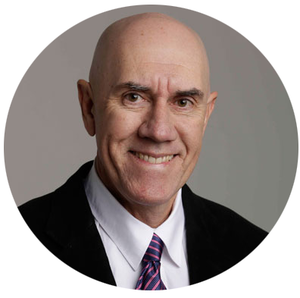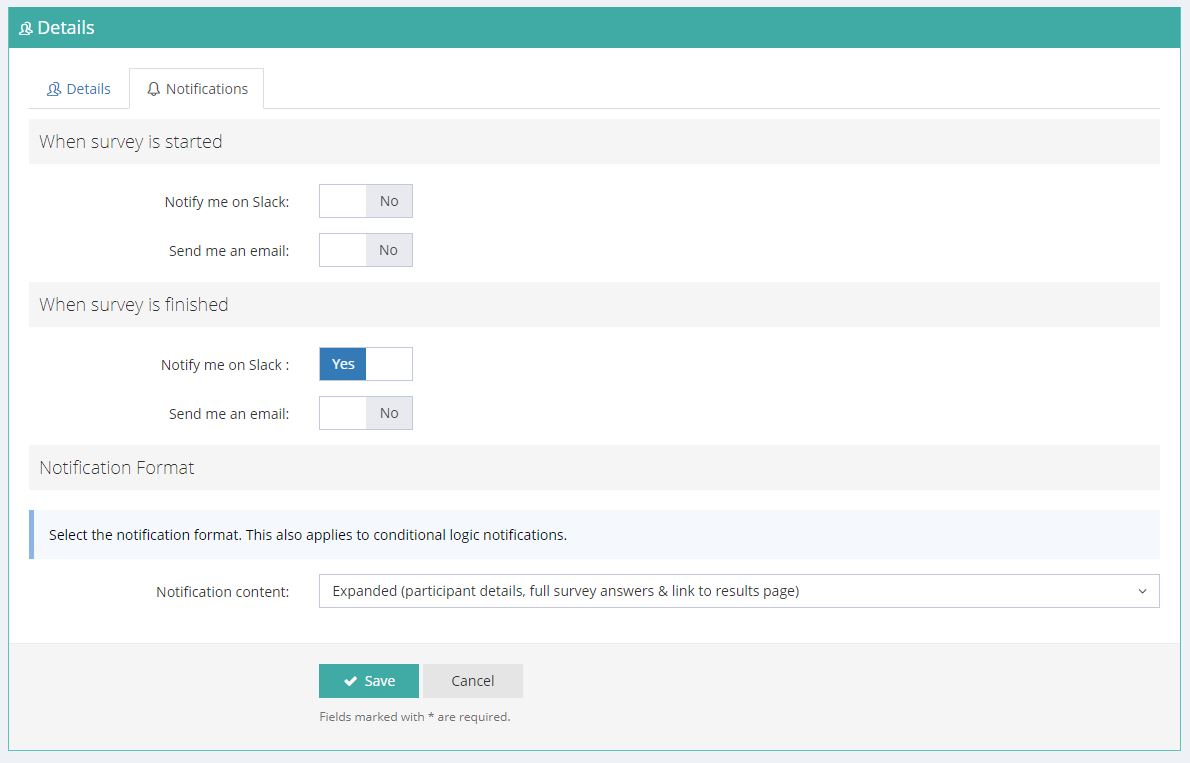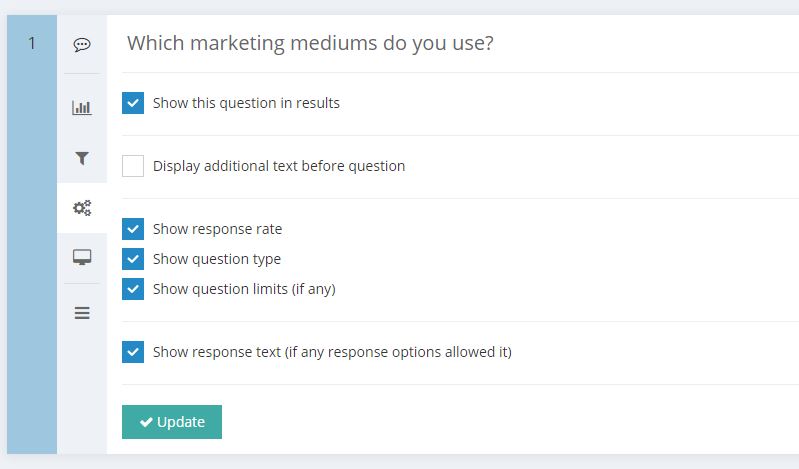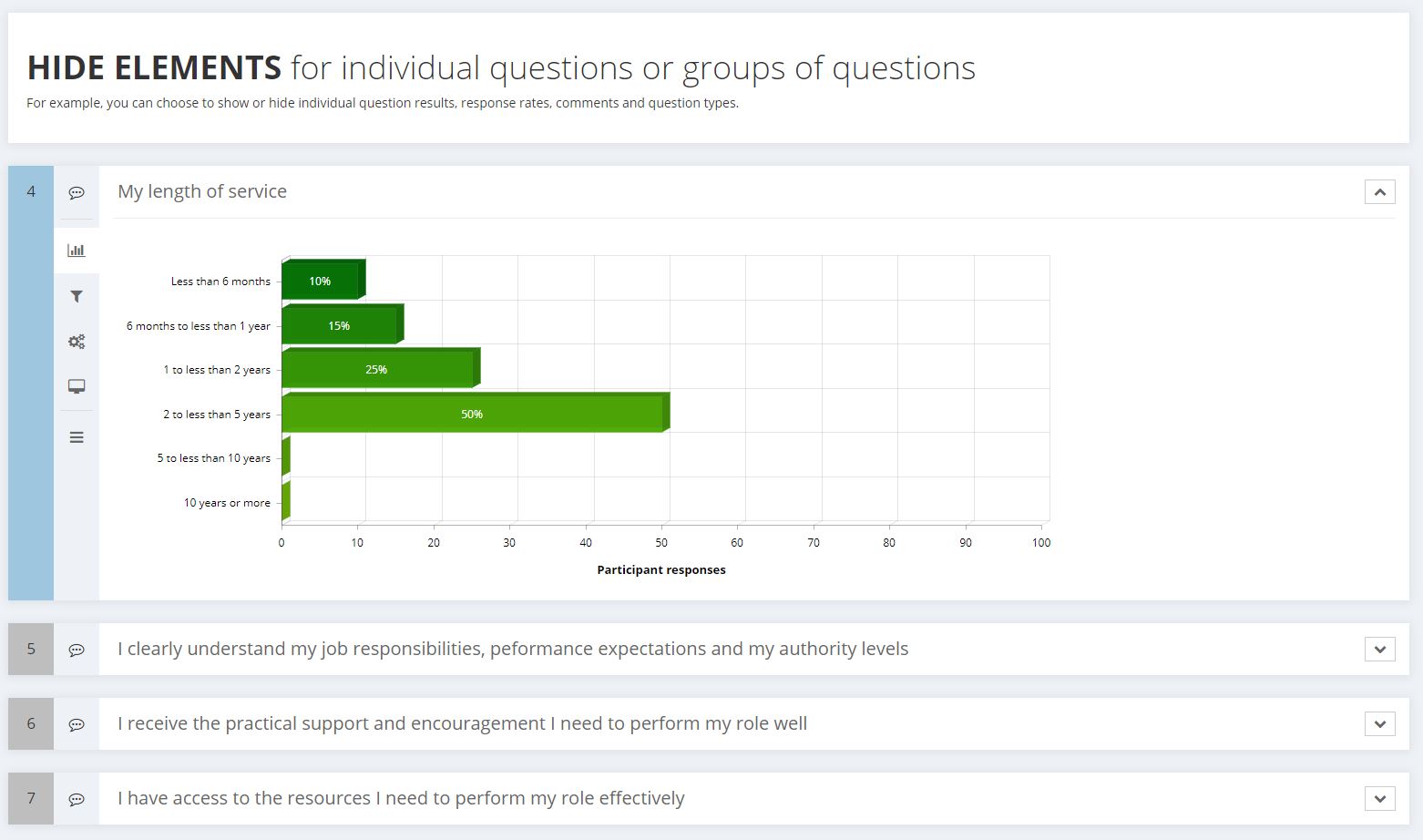We have released some highly requested new features.
- Send an automatic email when someone starts or completes a survey.
- Include detailed individual answers with notifications to Slack, Email and Zapier.
- New Rich Text features to provide greater customising options (images, videos, tables, emojis and much more) when creating and sharing reports.
- The default background colur for text elements in surveys and additional text in results is now white (grey is gone).
- Individual results pages have been reformatted.
- Capture respondent information including IP address, platform, browser and more.
Read on for more detail.
Include the detailed results when sending survey notifications to Slack, Email and Zapier.
Get results automatically without being logged in. Until now, you could send notifications and include a link to the results. However, users had to be logged into Spark Chart to view the results. Now, you can also send detailed results that include an individual's responses for every question.
Notifications can be set in various ways
- Set for shared links (Satellites) and individual Participants.
- Get an email when someone starts or completes a survey.
- Get notified in Slack when someone starts or completes a survey.
- Use Conditional logic actions. Based on how people respond to questions, send a Slack or Email notification.
- Detailed results will also be available in Zapier triggers and actions in the next few days.
Flexibility to get the notifications you need
For shared links (Satellites) and for individual Participants, look for the Notification Tab when adding or editing. You can turn notifications on or off and set the notification content to either "Compact (participant details & link to the results page)" or "Expanded (participant details, full survey answers & link to the results page)".
Set notifications in Conditional Logic
Slack and email notifications can also be set as Conditional Logic actions. The results content (Compact or Expanded) will be determined by the notification setting for each individual Satellite or Participant.
New rich text features in results & shares
Rich text in results
Our new Rich Text Editor has been added to the Results (Sparks and Shares). This feature provides greater customising options when creating and sharing reports. Options include images, videos, tables, emojis and much more.This rich text is also displayed when sharing results.
Additional text panel backgrounds are now white by default
This update has allowed us to remove the grey background for displaying additional text in surveys and also in reports. This panel is now white which gives users greater presentation flexibility. The colour can be edited using a coloured table.
Individual results pages have been reformatted
With the rich text changes, we have reformatted the individual results page.
Do you know how to hide questions in results?
You probably know that questions can be hidden when you share the results. Do this from the Settings panel for the question and deselect the "Show this question in results" option.
Questions that are hidden in results (Sparks) do not show when shared (Shares). When you hide questions in Sparks the side panel colour changes from blue to grey and the panel defaults to collapsed. So, Blue = visible when shared and Grey = hidden when shared. Visible questions are expanded by default and hidden questions are collapsed by default.
Want to capture tracking info?
In addition to country tracking (which can be enabled in Project Settings/Advanced), we have now released a feature to capture respondent information including IP address, platform, browser and more. This is displayed under "Tracking" in the Participant list.