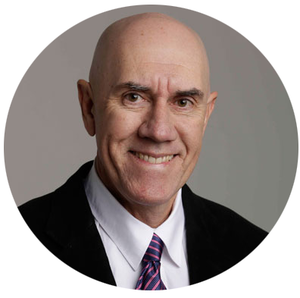Customised Mail Templates can be created ready to be used in projects to send survey instructions with personalised survey links, distribute survey reminders or send messages to project participants.
Mail Templates are available to select when deploying surveys in a project.
The Mail Templates Menu
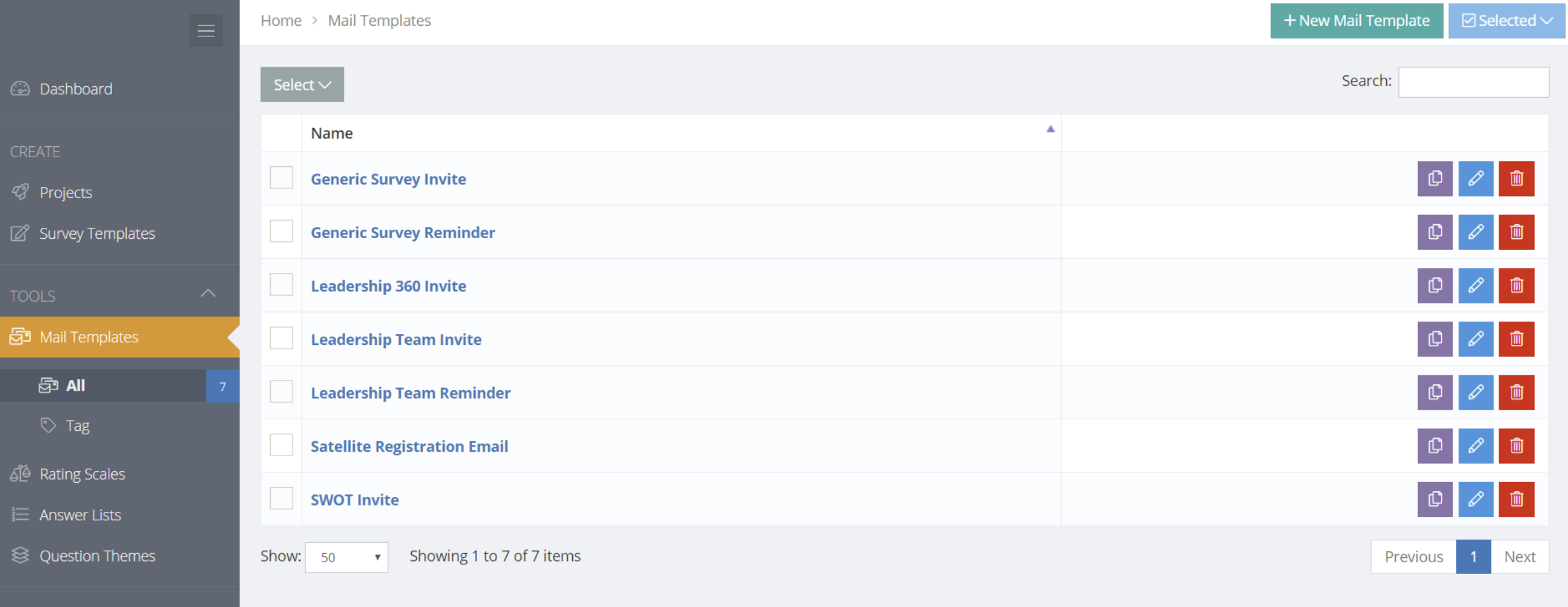
Add or Edit a Mail Template
To add a Mail Template, select + New Mail Template. To edit a Mail Template, select the Edit button alongside the template. A Mail Template contains a name, description, subject and message as well as tokens to insert in the message.
Using Tokens (e.g. for survey buttons, links, participant names, etc.)
A Token is a field that will automatically be replaced with an assigned value. Standard Tokens are provided in the mail template and can be selected from the # menu. For example, insert a #SURVEY LINK BUTTON# token and the email received by a participant will contain a nicely styled Survey Button. Tokens are also available for creating greetings like First Name #FIRST NAME# and Last Name #LAST NAME# or the Project Name #PROJECT NAME# and more.
Look for the Token drop down menu (#) to find and insert the tokens.
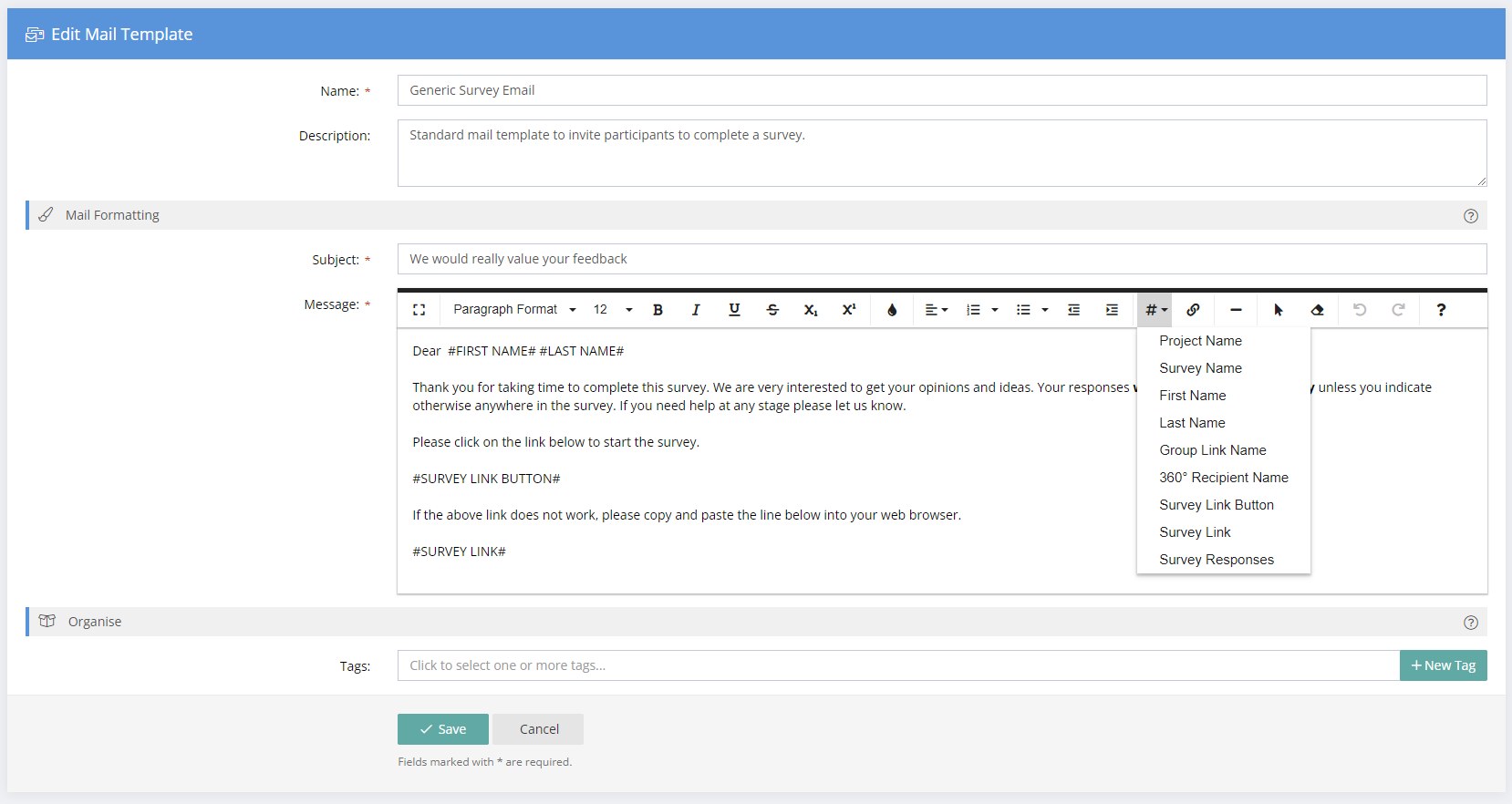
Rich Text Formatting
The presentation style of the message can be formatted using the HTML Editor. Use styles such as headings or paragraph text, bold or italics, bullets and numbering. Bullets may also be indented to create sub bullets. Links to web pages and to email addresses can also be added.
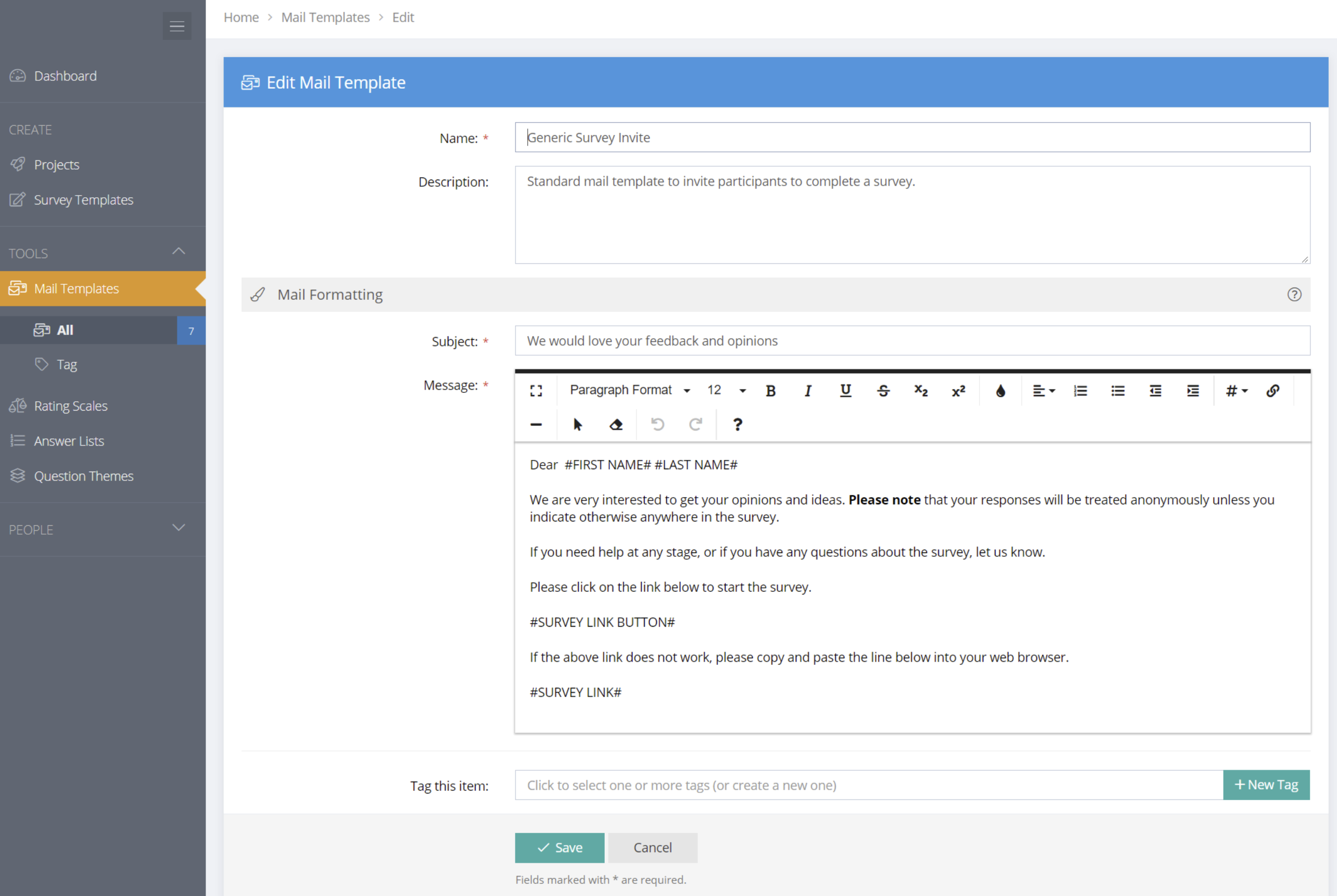
Copying a Mail Template
To copy a Mail Template, select the Copy button alongside the Mail Template to be copied.
Archive, Restore or Delete a Mail Template
Projects, Survey Templates and Tools (Mail Templates, Rating Scales, Answer Lists, Themes) can be archived by selecting the Archive icon along side the project. Archived items can also be restored or deleted permanently. Archived items will show in a Tag called "Archived" in the left hand menu.